前言
在使用小程序canvas生成分享海报过程中,学到了一些可以优化的方案,在这里记录一下,方便以后使用
文章目录
前言屏幕适配字体加粗实现文本的换行canvas'伪'层级绘制网络图片的绘制画布(canvas)隐藏保存至相册用户授权(保存至相册时)
屏幕适配
思路:
获取设备宽高,以iPhone6为参照,进行各机型上的长度转换
px转rpx
const px = rpx / 750 * wx.getSystemInfoSync().windowWidth;
rpx转px
const rpx = px * 750 / wx.getSystemInfoSync().windowWidth;
具体代码
// 屏幕适配函数封装
function createRpx2px() {
const { windowWidth } = wx.getSystemInfoSync()
return function(rpx) {
return windowWidth / 750 * rpx
}
}
const rpx2px = createRpx2px()
// 基本使用
draw () {
const ctx = wx.createCanvasContext('myCanvas', this)
// 绘制title
ctx.setTextAlign('center')
ctx.fillText(
'适配',
rpx2px(200 * 2),
rpx2px(100 * 2)
// 在各机型下,位置基本相同
)
ctx.stroke()
ctx.draw()
}
当然,如果不想在调用rpx2px()时传入的参数再乘2,可以在createRpx2px()中修改
字体加粗实现
思路:
这里我们可以通过将绘制文本进行偏移,几次绘制的文字部分重叠,达到字体加粗的目的
const ctx = wx.createCanvasContext('myCanvas', this)
const bold = rpx2px(4 * 2)
ctx.setTextAlign('center')
ctx.setFontSize(170)
ctx.setFillStyle('#ffffff')
ctx.fillText('25', canvasW / 2, beginY + YThree)
// 文字偏移,使其加粗
ctx.fillText('25', canvasW / 2 + bold, beginY + YThree + bold)
ctx.fillText('25', canvasW / 2 - bold, beginY + YThree - bold)
ctx.fillText('25', canvasW / 2 - bold, beginY + YThree + bold)
ctx.fillText('25', canvasW / 2 + bold, beginY + YThree - bold)
文本的换行
思路:
确定好行宽,字体大小,以及最大行数后,通过循环和字符串的截取,一次绘制一行即可
const ctx = wx.createCanvasContext('myCanvas', this)
var maxLine = 2
var fontSize = 30
var beginX = 40
var beginY = 100
var str = '小程序海报生成,文本换行解决。解解解解解解解解解解解解解解解解解解解决啦'
var td = Math.ceil(textWidth / fontSize)
var tr = Math.ceil(str.length / td)
ctx.setTextAlign('center')
ctx.setFontSize(fontSize)
ctx.setFillStyle('#ffffff')
for (var i=0; i text = str.substring(i*td, (i+1)*td) if (i < maxLine) { if (i == maxLine - 1) { text = str.substring(i*td, (i+1)*td - 2) } ctx.fillText(text, beginX, beginY + i*space) } } ctx.stroke() ctx.draw() 参数说明 参数说明str待绘制总文本maxLine绘制文本的最大行数fontSize绘制文本的字号beginX绘制文本的左上角的横位置beginY绘制文本的左上角的纵位置td每行显示的字符个数tr待绘制的文本将要绘制的行数text每行将要绘制的文本 canvas’伪’层级绘制 问题解释: 在使用画布时,想设置一个遮罩层,把一些文字显示在遮罩层上而不被遮挡。 ctx.save() // 其他绘制内容 // 遮罩绘制 const bottomHeight = rpx2px(150 * 2) ctx.setFillStyle('#000000') ctx.rect(0, canvasH - bottomHeight, canvasW, bottomHeight) ctx.setGlobalAlpha(0.2) ctx.restore() // 遮罩层上方内容绘制 ctx.setTextAlign('center') ctx.setFontSize(100) ctx.setFillStyle('#ffffff') ctx.fillText('扫码使用', canvasW / 2, canvasH - rpx2px(40 * 2)) ctx.stroke() ctx.draw() 网络图片的绘制 思路: 先通过wx.downloadFile()将网络图片下载到本地,在回调函数中进行绘制 const ctx = wx.createCanvasContext('myCanvas', this) wx.downloadFile({ url: 'https://iwtf.github.io/posts/uncategorized/2019-02-10-Image/Cache_5e515784c66542c4.jpg', success(res) { if (res.statusCode === 200) { ctx.drawImage(res.tempFilePath, 0, 0, 150, 150) ctx.draw(false, () => { setTimeout(() => { canvasToTempFilePath({ canvasId: 'firstCanvas', }, this).then(({ tempFilePath }) => that.setData({ imageFile: tempFilePath })) }, 100) }) } } }) 画布(canvas)隐藏 可以设置css样式,将其移出可视区域,如下: position: fixed; left: 999px 保存至相册 小程序现没提供转发API,所以我们需要先保存图片至手机,再发至朋友圈。 在保存到手机前,先加一个封装好的,把当前画布指定区域的内容导出生成指定大小的图片。 // 海报保存临时路径 function canvasToTempFilePath(option, context) { return new Promise((resolve, reject) => { wx.canvasToTempFilePath({ ...option, success: resolve, fail: reject, }, context) }) } // 简单使用 draw () { // 进行了绘制操作后 ctx.draw(false, () => { setTimeout(()=>{ canvasToTempFilePath({ canvasId: 'share', }, this).then(({ tempFilePath }) => console.log(tempFilePath)) }, 100) }) } 将图片保存到本地 // 保存海报到本地 function saveImageToPhotosAlbum(option) { return new Promise((resolve, reject) => { wx.saveImageToPhotosAlbum({ ...option, success: resolve, fail: reject, }) }) } // 调用函数,传入临时路径即可 用户授权(保存至相册时) 先判断用户是否开启用户授权相册,处理不同 情况下的结果。 // 获取用户是否开启用户授权相册 if (!openStatus) { wx.openSetting({ success: (result) => { if (result) { if (result.authSetting["scope.writePhotosAlbum"] === true) { openStatus = true; wx.saveImageToPhotosAlbum({ filePath: canvasToTempFilePath, success() { that.setData({ showShareImg: false }) wx.showToast({ title: '图片保存成功,快去分享到朋友圈吧~', icon: 'none', duration: 2000 }) }, fail() { wx.showToast({ title: '保存失败', icon: 'none' }) } }) } } }, fail: () => { }, complete: () => { } }); } else { wx.getSetting({ success(res) { // 如果没有则获取授权 if (!res.authSetting['scope.writePhotosAlbum']) { wx.authorize({ scope: 'scope.writePhotosAlbum', success() { openStatus = true wx.saveImageToPhotosAlbum({ filePath: canvasToTempFilePath, success() { that.setData({ showShareImg: false }) wx.showToast({ title: '图片保存成功,快去分享到朋友圈吧~', icon: 'none', duration: 2000 }) }, fail() { wx.showToast({ title: '保存失败', icon: 'none' }) } }) }, fail() { // 如果用户拒绝过或没有授权,则再次打开授权窗口 openStatus = false console.log('请设置允许访问相册') wx.showToast({ title: '请设置允许访问相册', icon: 'none' }) } }) } else { // 有则直接保存 openStatus = true wx.saveImageToPhotosAlbum({ filePath: canvasToTempFilePath, success() { that.setData({ showShareImg: false }) wx.showToast({ title: '图片保存成功,快去分享到朋友圈吧~', icon: 'none', duration: 2000 }) }, fail() { wx.showToast({ title: '保存失败', icon: 'none' }) } }) } }, fail(err) { console.log(err) } }) }